A new feature has been added to allow users to focus on one pane at a time.
By default, the Set Editor will open with the two panes as shown below. You can now click on the minus sign at the top of each pane and hide that part of the pane.
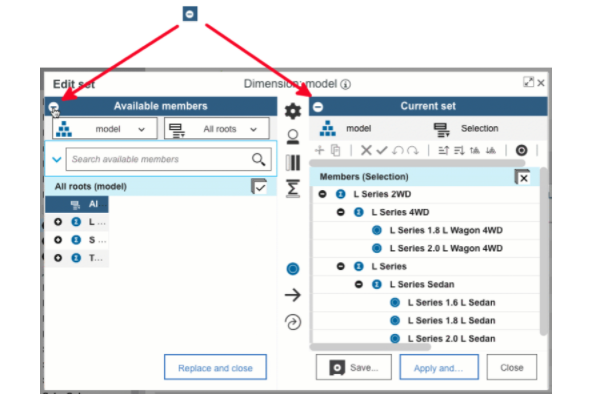
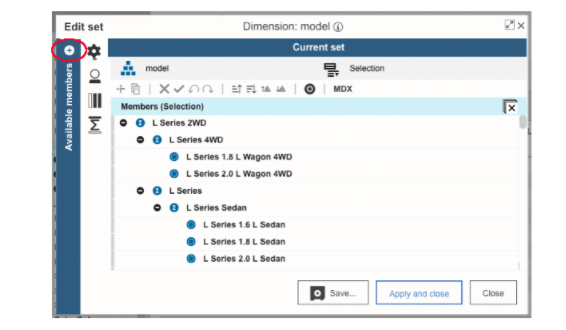
Maximize the set editor by clicking the Max icon. If you added the set editor from the tree, you can resize the set editor by dragging the grab handles.

Within the Set Editor, scrolling has been improved, becoming smooth and consistent. Long lists of elements no longer lurch up and down. This improves navigation considerably allowing a user to quickly get to a specific part of a dimension.
Drag and drop members into the Current set from Available members. Dragging uses the default insert settings (move only the member selected). If there are a lot of members in the Current set, you can scroll down the pane while dragging the selection into the correct position. You will be able to place a member in the Current Set exactly where you want.
You can scroll down on larger sets while you drag the selection to its new location. As you drag the member to the Current Set pane, a red line will appear to indicate where the member can drop.
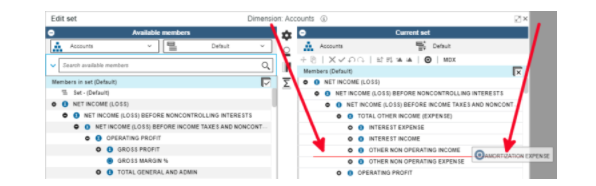
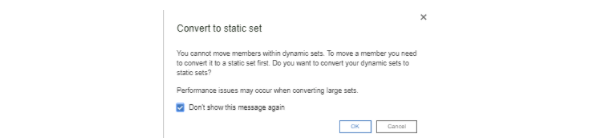
This new feature makes building custom sets much easier. You can place elements in whatever order is required by simply dragging and dropping.
The new toolbar makes it easy to edit the members in the current set, with the most frequently used functions available. Now you can truly customize a subset within the Subset Editor.
The new toolbar will appear by default, after the upgrade.
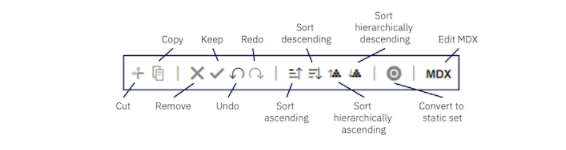

For the Available members pane, you can choose to display Default set, All roots, All members, or All leaves by default. For the Current set pane, you can choose whether to display the members as a Hierarchy or as a Definition (MDX).
Click the Gear icon to access the Settings Menu
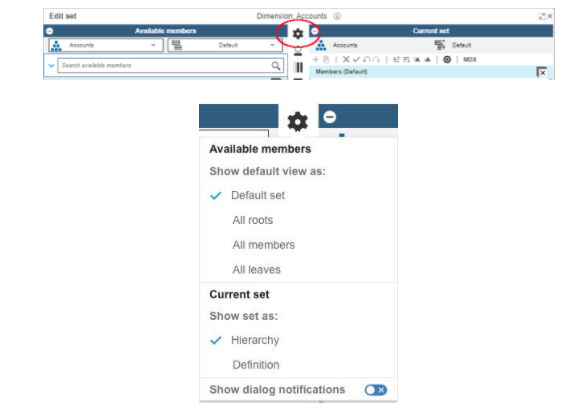
This will allow users to set a preference for the default view within Available members or in the Current set.
This is a great feature for users who would prefer to choose a different starting point when building a new subset.
Your administrator defines the structure for the Default subset.
Available Members
Current Set
Now you can access Save as from the Save menu, and Reload book from the Refresh menu. Click on the drop-down arrow to the right of the icon.
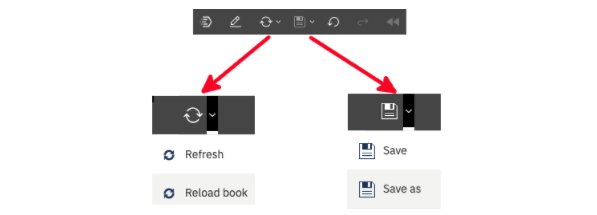
Previously, you accessed Save as and Reload book from the icon below. ![]()
There are new changes to the edit mode and personal menu icons.
Go to the home page – this will take you to the Shared page or your Personal page
Maximize the screen
Access the personal menu – manage your account or sign out
Turn edit mode on or off

Dan builds budget and forecast models for a wide-ranging set of companies from medical device makers to garbage collection companies – all in need of sophisticated solutions to plan for an ever-changing future. If not building and maintaining planning engines, he can be found in or under an old car that when driven, will provide excitement even if just going to Trader Joe’s.
To find out more about Anaplan solutions for your business, please complete the form below and our team will respond within 1-2 business days
[hubspot type=form portal=2383378 id=6b773102-de9a-4e8c-86ad-af3f7fea5f47]
